Orders List
This report monitors all orders on your account. The orders in the report are arranged chronologically. The filter serves to specify a required date range, select one or all instruments, and set a required order status.
You can sort the data as you need it. Just click on the header of the column desired. The second click on the same column sorts the values in descending order.
The report displays only the most important information about the order. You can find the full information on the selected order by clicking on it, after which you will get to the Order Details page.
Description of the filter fields

Date from, Date to allow you to specify the period of the orders you want to be included in the report. If the Date from field is blank, the report will include all orders starting from the account registration date. If the Date to field is blank, the upper value of the date will not be limited. You can use a drop-down calendar to fill in the dates. The calendar is displayed when you focus or click on the field.
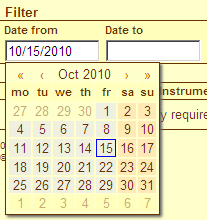
You can also specify the date manually; the calendar will hide in this case. The dates should be specified according to the format selected in the TradeRoom preferences. It is not recommended to specify too wide a range of dates since it may cause a prolonged loading of the report. By default the report includes all the orders for the current date.
Status serves to select orders to be included in the report – all orders or only orders having a required status.
Instrument serves to select all instruments or only one instrument of the orders to be included in the report.
خت gives a command to draw up a report in accordance with the parameters specified in the filter.
Definitions used in the report

Modified is the date and time of the last modification of the order parameters or the date and time of the order status change. The date of the order status change is the date and time of the order activation, cancellation, or execution.
Instrument, Amount, Currency, Rate are the order parameters you have specified. Positive amounts correspond to the buy of a currency, and negative to the sell.
Type is the order type, Stop or Limit.
Notes is the optional remarks you may want to put to the order. Too long notes are cut to fit the column width. To see the whole note, point the mouse cursor on it for a pop-up tip to be displayed.
Additionally to this data, each report row has a pop-up tip showing the unique order number in the system.